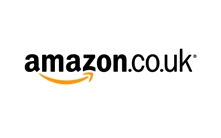Tablets are the ultimate example of modern technology at its best. Portable, powerful and full of exciting features, they are a great alternative to a computer for those people that just love to surf the web and send emails, or a top addition to the repertoire of more high power users. Popular tablet brands include: Acer, Amazon, Apple, Asus, Dell, Google, HP, Panasonic, Samsung, Sony, and Toshiba to name just some.
Tablets are the ultimate example of modern technology at its best. Portable, powerful and full of exciting features, they are a great alternative to a computer for those people that just love to surf the web and send emails, or a top addition to the repertoire of more high power users. Popular tablet brands include: Acer, Amazon, Apple, Asus, Dell, Google, HP, Panasonic, Samsung, Sony, and Toshiba to name just some.
See Also: iPad | Kindle | Laptops | Macbook
Shops With Tablet Offers
Categories
Tablet Buying Guide

Why Buy a Tablet?
Given that you can buy a whole host of small, portable laptops, it would be entirely fair to ask yourself why you’d need to buy a tablet at all. If you tend to use your computer for high-end gaming, or you need something with excellent graphics or high definition video, then the truth is a tablet probably won’t be for you. The reality is, though, that most people don’t need anywhere near the power a computer or laptop provides. A tablet will more than suffice and, further, can be easily tailored to suit your needs.
Tablets are excellent, multi-faceted devices. They can be used to watch movies on, browse the web, send emails, read an eBook or even read newspapers and magazines. They tend to have a battery life that can last for a number of days if used correctly, which makes them incredibly portable. They’re also quick and easy to use.
The main downside of a tablet, other than the lack of graphic power or high-end gaming ability, is that they tend to be touchscreen. Not everyone loves working with touchscreen devices, so that’s something to bear in mind. If you don’t like typing on a touchscreen then don’t worry too much as most of them work really well with Bluetooth keyboards. We’ll discuss that further when we talk about accessories later on.
Fruit Or Not? Which Operating System Is Best For You?
The first and most important thing you’ll consider when you’re looking at a new tablet is which operating system you should go for. You’ll have to have either been living under a rock or from another planet not to have heard of Apple. From iPhones to iPads and even the newly released Apple Watch, they’re a company with global appeal.
Not everyone is an Apple lover though and there are plenty of alternatives out there should you be one of those people. The biggest alternative in the market to Apple’s iOS is Android. This is the system that runs on virtually every other device that isn’t either Apple or Windows. Even the Kindle HD, which has the Amazon App store rather than Google Play, has the ability to run Android apps – something which can’t be said for the iPad.
Apple iOS
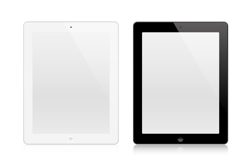 This is the operating system that is exclusive to Apple’s devices. It is slick, easy to use and has a simple interface that doesn’t take long to understand. Apple pride themselves on their operating system being incredibly intuitive, and if you’ve never used it before you’ll be surprised at just how quickly you’ll be able to get to grips with it.
This is the operating system that is exclusive to Apple’s devices. It is slick, easy to use and has a simple interface that doesn’t take long to understand. Apple pride themselves on their operating system being incredibly intuitive, and if you’ve never used it before you’ll be surprised at just how quickly you’ll be able to get to grips with it.
Apple devices come with Apple’s App Store pre-installed, and this is the gateway through which you’ll make your device exactly what you want it to be. As iPad’s only come in two sizes, it’s much easier for developers to create apps for them. This means that apps will normally appear on Apple devices before they appear anywhere else. Apps for music, television shows, games and more can all be found in the App Store, giving you a wealth of options when it comes to setting up your device.
Apple’s iOS devices also come with Siri and FaceTime pre-installed. Siri is Apple’s voice-activated personal assistant. Apple claim that you can treat Siri just like a real life assistant, asking him/her what the weather’s like, getting him/her to tell you recent sports scores or even adding appointments to your diary.
FaceTime is an app that allows you to make video calls to other Apple devices. It uses the Internet, so it only costs you the price of your connection online.
Android
 Android is Google’s operating system and it runs on most non-Apple devices. Android is a much more customisable OS than Apple’s, so it tends to be preferred by those that like to operate outside of a strict set of boundaries.
Android is Google’s operating system and it runs on most non-Apple devices. Android is a much more customisable OS than Apple’s, so it tends to be preferred by those that like to operate outside of a strict set of boundaries.
Android devices let you choose how your system is set-up, and they are constantly being updated to keep them ahead of the game. It also ensures that they are also as intuitive and responsive as the developers can make them.
Google’s Play Store is the equivalent to Apple’s App Store, and it’s where you need to head to in order to get the latest apps and games onto your device, as well as eBooks, magazines and newspapers. One thing you do need to bear in mind though, is that not all apps are compatible with all devices given the wide range in specification between each device.
Unlike with Apple’s iOS, Android’s tend to hide your apps and games unless you specifically tell it not to. This leads to a cleaner, clearer interface. You can also install widgets that give you live updates about all manner of things, from sports scores to the weather.
Manufacturers tend to licence the Android OS from Google and are then free to change it however they wish. This means that some companies, such as Samsung, tend to put their own overlay on top of the Android system, which pushes the focus onto their own apps and systems. Amazon’s Kindle is the most extreme example of this, applying their own easy to use interface instead of the Android system.
Windows OS
 The final operating system you can consider is Windows, which comes in both Windows 8 and Windows RT form. The Windows OS is designed to bridge the gap between traditional computing and tablets. They put the emphasis on touchscreen browsing, making them ideal for tablet usage.
The final operating system you can consider is Windows, which comes in both Windows 8 and Windows RT form. The Windows OS is designed to bridge the gap between traditional computing and tablets. They put the emphasis on touchscreen browsing, making them ideal for tablet usage.
Windows 8 can run two different types of apps. Firstly, it can run apps downloaded through the Microsoft Store, which are ideal for use with the Microsoft operating system. These are normally optimised for the touchscreen controls integral to the Windows start screen. It can also run apps downloaded through the browser. These aren’t necessarily designed for use with a touchscreen device, though, so they can be a little bit more awkward to use. Regardless, it gives you at least some ability to personalise the device with apps that you want.
Windows RT is essentially a lightweight version of Windows 8, specifically designed for use with the touchscreen tablets. The only major difference between the two operating systems is that RT can’t operate older programmes – it’s just for new apps downloaded from the Microsoft store.
Screen Type
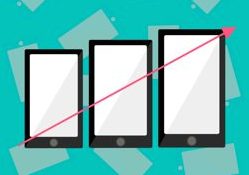 Once you’ve selected the operating system you think is right for you, you’ll have narrowed down your tablet options considerably. The next thing to consider then is the screen.
Once you’ve selected the operating system you think is right for you, you’ll have narrowed down your tablet options considerably. The next thing to consider then is the screen.
Tablets are sized like televisions – by measuring diagonally from corner to corner. Smaller, palm sized tablets are 7 inches or under and they’re great for simple things like web browsing and reading eBooks. The next size up is tablets that are between 7.1 and 9 inches, and they are better for watching videos or playing games. They give you a little more screen size without adding a vast amount of bulk.
Tablets between 9.1 and 11 inches are ideal for people that like to play games, watch videos and edit documents. They are not quite as bulky as the largest devices, which make them a little more useable when on the move. The final tablets are the larger ones of 11 inches plus. These are the most powerful of the tablets and give you more space for multi-tasking. They often come with detachable keyboards and are actually closer to a laptop than a tablet in nature.
Storage
Each and every tablet comes with its own amount of internal storage. This dictates how many apps, books, songs and pictures et cetera you can store on your device. It’s worth remembering that the storage is calculated before the operating system is added, so you won’t get exactly what it says on the tin. It’s also worth checking whether or not the tablet you’re looking at has a card slot, which would allow you to expand the memory of the device. This is never the case with Apple devices though, as they don’t have card slots. You can also supplement your memory with cloud based storage.
Processor & RAM
The processor is what drives the tablet, and the better the processor the faster the tablet will be able to work. Single core processors are basic and are only really good enough for simple tasks such as web browsing. The RAM is the amount of space available to run each process. The more RAM available, the smoother the apps will run.
How Does It Connect?
 Getting on the Internet is vital for the use of your tablet. How you do it is the big question. Virtually all tablets come with Wi-Fi as standard, which means that you can get online at home if you’ve got broadband or in any coffee house or shop that has public Wi-Fi.
Getting on the Internet is vital for the use of your tablet. How you do it is the big question. Virtually all tablets come with Wi-Fi as standard, which means that you can get online at home if you’ve got broadband or in any coffee house or shop that has public Wi-Fi.
Some tablets come with the ability to get online via 3G or 4G cellular connection. This involves putting a SIM card into your tablet in much the same way as a mobile phone works. Also, like a mobile, this will cost you money and you’ll need to sign up for either a contract or Pay As You Go service. Wi-Fi is fine if you’re always likely to want to use your tablet when you’ll be able to get online; however, the 3G or 4G option will be better if you’re likely to be out and about away from Wi-Fi connections.
Most tablets also come with Bluetooth as standard, which allows you to transfer files with other Bluetooth enabled devices, or play your music on Bluetooth speakers etc. Some devices will also allow you to connect via USB for similar purposes.
Battery
The majority of devices boast a battery life of at least 7 hours continuous use with things like brightness and sound at a medium level. In reality, of course, you’re highly unlikely to use it for such a long period non-stop, so you’ll probably find that it lasts for days of minimum use before you need to recharge it. If you think you’re likely to be a heavy user then make sure you look for a tablet with a long predicted battery life.
Camera
Modern tablets come with at least one camera, which tends to be in the front in order to allow for video-calling. However, most will also feature another, stronger camera in the back, which can be used for taking high quality photographs. The higher the pixel count in the camera, the better the quality of photograph or video you’ll be able to record.
Accessories
 The most crucial accessory you’ll want to buy for your tablet is a cover or case. Tablets are sturdy things, but they can also break reasonably easily. You’ll want to ensure you mitigate the chance of any damage with a decent case in order to avoid the usual bumps and scratches that such things are prone to. You can even get cases that include a built-in keyboard that connects to your tablet via Bluetooth – ideal if you like to do a lot of typing.
The most crucial accessory you’ll want to buy for your tablet is a cover or case. Tablets are sturdy things, but they can also break reasonably easily. You’ll want to ensure you mitigate the chance of any damage with a decent case in order to avoid the usual bumps and scratches that such things are prone to. You can even get cases that include a built-in keyboard that connects to your tablet via Bluetooth – ideal if you like to do a lot of typing.
From Apple’s own Pages to the far more well-known Microsoft word, there is no shortage of options as far as word processing is concerned on your tablet. To make it an easier process though, you should really consider getting a keyboard that can connect to your tablet and let you use it like you would a computer. The options are plentiful, so look into it and see which one you think is best for you.
If your tablet allows for external storage to be added then make sure you also pick up a Micro SD card or whichever storage your device allows for.