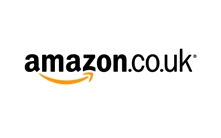Macbooks are Apple’s notebook computers and have been around since early 2006. Within the Macbook family there is the ultra-light, Macbook Air, and the all powerful, Macbook Pro. Macbooks are one of the most popular and best-selling laptops across the global market. Recently, in March 2015, Apple released a new and improved, redesigned version, which is even thinner and more powerful than the Macbook Air, has a longer battery life, and features a Force Touch trackpad. And, of course, we also take a look at Apple’s desktop computer, the iMac.
Macbooks are Apple’s notebook computers and have been around since early 2006. Within the Macbook family there is the ultra-light, Macbook Air, and the all powerful, Macbook Pro. Macbooks are one of the most popular and best-selling laptops across the global market. Recently, in March 2015, Apple released a new and improved, redesigned version, which is even thinner and more powerful than the Macbook Air, has a longer battery life, and features a Force Touch trackpad. And, of course, we also take a look at Apple’s desktop computer, the iMac.
See Also: Laptops | Printers | iPhones | iPads | Apple HomePod | Apple Watch
Shops With Macbook & iMac Offers
Apple Mac Buying Guide

If the iPhone was the device that made Apple a household name and the iPad was the thing that sent their consumer base into the stratosphere, then the Mac itself is the place it all began. Steve Jobs and Steve Wozniak created their first Apple Macintosh computer on the 1st of April 1976. Since the the personal computer has come on leaps and bounds to such an extent that there are now a myriad of options available on the market to satisfy your personal computing needs.
The big question is, of course, which one is right for you? From the iMac though to the MacBook Pro via the MacBook Air and the Mac Mini, it’s fair to say that picking the correct Mac for your needs is slightly trickier than you might have thought. Fear not, though: that’s where we come in.
This is our comprehensive Apple Mac buyer’s guide; a place in which we hope you’ll be able to find the answers to your most urgent questions and guide you through the maze of Mac’s that first began nearly 40 years ago. We’ll take you through each system one at a time, explain what they offer and, where possible, how they differ from one another. The reality is that the options are nearly exhaustive – there are 6 different kinds of Macs after all, each with their own categories and sub-categories, different specs and alternate features – but we’ll do our best to cover as much as we can.
MacBook
 To avoid any confusion we’ll just explain this: The MacBook isn’t a catch all term for any Mac made laptop. There are different variations, such as the MacBook Pro and the MacBook Air, but there is also the plain old MacBook and that’s the one we’re talking about here.
To avoid any confusion we’ll just explain this: The MacBook isn’t a catch all term for any Mac made laptop. There are different variations, such as the MacBook Pro and the MacBook Air, but there is also the plain old MacBook and that’s the one we’re talking about here.
The MacBook itself has been through several variations and it seemed as though Apple had decided to pull the plug on it a couple of years ago when it discontinued the last line of the product. Then, in April 2015, a series of new MacBook models went on sale and the model re-entered Apple’s line-up as if it had never been away.
Size
The MacBook comes in two versions, though just to confuse you they’re essentially identical on the outside, with the only significant differences coming ‘under the hood’. The MacBook’s screen is 12 inches when measured diagonally (all screen sizes moving forward are measured diagonally, just FYI), its dimensions are 28.05 cm x 19.65 cm x 3.5 mm (tapering to 13.1 mm). It weighs in at around 920 grams, so it’s not the heaviest machine on the market.
Power
If you want to get the entry-level MacBook then you’ll be looking at a computer with a 1.1 GHz dual-core processor with Turbo Boost up to 2.4 GHz and a PCIe-based flash storage of 256 GB. The other offering gives you a 1.2 GHz dual-core processor with Turbo Boost of up to 2.6 GHz and a PCIe-based flash storage of 512 GB. The RAM of both models is 8 GB and they both have Intel HD Graphics 5300. As you can tell, then, the second model will be a little bit faster and will give you twice as much flash storage as the entry-level model can offer.
Force Touch
If you’ve got an iPhone 6s or an Apple Watch then you’ll already be used to Force Touch. Apple have introduced the technology, that it seems to be rolling out across its entire range, to the trackpad on the new MacBook, meaning that when you click on something you’ll receive haptic feedback to your click. You’ll also be able to Force Click things, meaning that you’ll be given a wealth of new options as far as your clicking goes.
Screen
Apple have also changed the keyboard on the new MacBook, spacing out the keys a touch more. They’ve placed a new Core M chip inside the machine, meaning it doesn’t need a fan, and they’ve slimmed down the logic board a touch to find more room for the battery. Screen-wise the new Retina display offers an aspect ratio of 16:10 and a resolution of 2304 x 1440, though you’ll also be pleased to know that is is the thinnest screen Mac have put in one of their machines. All of these things together mean that the MacBook is the lightest of all the Apple laptops, with the company also claiming that it is the most ‘energy efficient notebook’ in the world.
Connectivity
As far as connectivity is concerned, Apple have designed this machine for a world without wires. There is only one port on the new MacBook: the next generation USB-C port. That will be used to charge the machine, plug in an external hard-drive or any other peripherals that you might want to use on your computer. It is meant to be a universal port, but the problematic side of it is that, should you want to plug in more than one device at a time, you’ll need to buy yourself an adapter to help you to do the job.
Although the MacBook does have a headphone port, it doesn’t have an Ethernet port. For some of you this won’t be a major concern as you may have grown up in a wireless world and have no idea what an Ethernet port even is, but if you know exactly what it is and like to plug your computer into a wired internet system for stability then you’ll need to buy an adapter for that, too.
Speed
The MacBook will be quick, thanks to things like its SSD drive, but it won’t be the fastest machine in the Apple line-up by a long shot. That means that if you’re the sort of person that likes to do a lot of intensive work on your computer then you’ll probably want to look elsewhere – perhaps have a read of our section on the MacBook Pro – rather than try to pick up one of these new MacBooks.
In Sum
If it isn’t for intensive users, though, who is it for? A good question, but one that doesn’t necessarily have a clear cut answer. The MacBook is lighter, smaller and thinner than any of the other MacBook line-up, meaning that if you’re the sort of person who tends to carry your computer around with you all of the time – perhaps a student or a journalist – then you’ll notice the difference in your backpack should you have this in there rather than one of Apple’s heavier machines.
If you want a MacBook that will be able to handle every day tasks like surfing the web, emailing, word processing and watching videos but you’ve decided that an iPad isn’t going to cut it, then this little beauty will more than be able to handle your needs. If, on the other hand, you’re hoping to edit movies together or do some intensive work on high definition photos taken on your expensive digital camera then this really isn’t the device for you.
MacBook Air
 Want to know something confusing? There isn’t just one MacBook Air model but, rather, four different models you can choose from. To make things even more tricky to understand, those four models are made up of two differently sized computers with two variations of storage and battery life in each. You with us so far? Good, then we’ll carry on.
Want to know something confusing? There isn’t just one MacBook Air model but, rather, four different models you can choose from. To make things even more tricky to understand, those four models are made up of two differently sized computers with two variations of storage and battery life in each. You with us so far? Good, then we’ll carry on.
Screen Size & Power
Let’s start with the size options, then, and you can buy the MacBook Air with an 11 inch screen or a 13 inch screen. Whichever one you opt for is going to come with a 1.6 GHz dual-core Intel Core i5 processor, an Intel HD Graphics 6000 and 4 GB of RAM as standard. You’ll then be able to choose between the 128 GB or 256 GB SSD hard-drive. Should you wish to you can also add ‘build-to-order’ options that can change the processor to a 2.2 GHz, dual-core i7 option, the SSD size to 512 GB and the RAM to 8GB. Each change will cost you, of course, and the prices vary for whichever change you wish to make. If you want the extra RAM make sure you get it at the time of purchase, though, as it can’t be added on later.
Battery Life
One might be forgiven for assuming that the MacBook Air with the smaller screen would have the better battery, but you’d be wrong if you did so. The 11 inch MacBook Air has a 38-watt hour battery that will last around 9 hours, whilst the 13 inch variation has a 54-watt hour batter that will keep going for nearer to the 12 hour mark.
Weight
One thing that isn’t surprising is that the larger MacBook Air is heavier than the smaller one, coming in at 1.35 kg compared to 1.08 kg. It’s not exactly the sort of difference that makes the machine impossible to pick up, but you should bear it in mind if you tend to move around a lot with your computer. Dimension-wise both machines taper from 3 mm to 1.7 cm in thickness, whilst the 11 inch option is 30 cm x 19.2 cm and the 13 inch variation is 32.5 cm x 22.7 cm.
Pixels & Aspect Ratio
If you’re the sort of person that really cares about pixels and aspect ratios then here are the key figures: The 11 inch MacBook Air gives you 1366 x 768 pixels and an aspect ratio of 16:9 (the same as a widescreen TV), whist the 13 inch model offers 1440 x 900 pixels and a 16:10 aspect ratio.
Connectivity
Much like with the MacBook, the MacBook Air has sacrificed connectivity options in favour of being slimmer and lighter. That means that you still won’t get an Ethernet port, for example, so will have to make do with the system’s 802.11ac Wi-Fi ability. There’s also no optical drive, so you won’t be able to play your CDs or DVDs on your computer without buying an adapter. ‘What’s a CD?’ some of you may ask. Well we’re not going to answer that as we feel old enough already, thank you very much.
Ports
The good news is that that MacBook Air features two USB 3 ports, meaning you can connect a couple of external devices at the same time. There’s also a Thunderbolt 2 port, the faster cousin of USB 3, that can be used for external storage devices, monitors and so on. Also worth noting, when comparing this model to the MacBook, is the fact that the MacBook Air has a MagSafe 2 connector for charging the device, meaning that you don’t have to share the charging port with anything else, unlike in the case of the new USB-C port.
Whichever MacBook Air you opt for you’ll still get certain things as standard: a Mini DisplayPort, the above mentioned Thunderbolt 2 and 2 USB 3 ports, Wi-Fi, Bluetooth, stereo speakers, a headphone port, dual microphones, a Multi-Touch trackpad and a full-sized keyboard that is backlit and has an ambient light sensor, so it know how bright it needs to be. If you go for the 13 inch model you’ll also get an SDXD card slot, making it easier to transfer photos and videos to your device.
In Sum
The MacBook Air is neither Apple’s fastest computer nor its slowest. The flash based storage on the unit means it will be a lot quicker than any models that still feature physical storage, but how fast the machine goes will, rather obviously, depend on what you’re trying to make it do. Want a Mac that you can use to send and receive emails, go online, watch films on or use as a word processor? This machine will be able to handle all of those things with ease. You’ll also be able to use the MacBook Air to do basic video editing or Photoshopping of pictures from a digital camera or smartphone.
With that in mind, therefore, it’s reasonably safe to say that the MacBook Air will be plenty fast enough for all but the most intensive of power users. If you know that you’re not likely to be buying Final Cut Pro and cutting together a Hollywood blockbuster any time soon then you’ll almost certainly be fine with the MacBook Air.
Because it is a small and lightweight machine the MacBook Air is ideal for people that are often on the go. Whether you’re a journalist that moves from one event to another, a student constantly shifting between lecture theatres or just a commuter that likes to have your computer with you on your journeys, you’ll be pleasantly surprised by the MacBook Air’s portability. The only reason a non-power user might want to look elsewhere is if you’re particularly picky about the quality of your display, in which case you might want to explore the MacBook Pro with Retina Display. Otherwise you’ll find the MacBook Air to be one of the best portable computers on the market.
The Retina MacBook Pro
 There are two types of MacBook Pro: the Retina MacBook Pro and the Non-Retina MacBook Pro. It is important to know this before we start discussing either device that you know which one to look out for and don’t get confused as to why there are two computers with essentially the same name. We’ll discuss them separately, starting with the Retina MacBook Pro.
There are two types of MacBook Pro: the Retina MacBook Pro and the Non-Retina MacBook Pro. It is important to know this before we start discussing either device that you know which one to look out for and don’t get confused as to why there are two computers with essentially the same name. We’ll discuss them separately, starting with the Retina MacBook Pro.
Screen Size
If you thought that the difference in screen quality was the most confusing aspect of the MacBook Pro, though, you’d be completely wrong. There are actually five different models of the Retina MacBook Pro available in two different sizes, with substantial differences between the models. We’ll start with the simple bit, however: the sizes. You can get a Retina MacBook Pro in 13 inch or 15 inch models.
Why Is It Called the “Retina” Macbook Pro?
As you might have guessed by the amount of times we’ve already typed the word ‘Retina’ (6, if you’re wondering), the key feature of either model is the screen. Apparently the Retina MacBook Pro gets its name from the fact that the display is made to the exactly point where our eyes can’t detect any more pixels, so it’s about as flawless as you’re able to get. This means that it is the perfect model for photographers, video editors or graphic designers, for example.
Pixels & Resolution
Do you want the numbers? Of course you do, and even if you don’t you’re getting them anyway. The 13 inch Retina MacBook Pro gives you 227 pixels per inch in a Retina resolution of 2560 x 1600, whilst the 15 inch model provides 220 pixels per inch in a 2880 x 1800 resolution.
Power & Storage
Looking at the 13 inch models’ spec first, then, and you’ll find a dual-core Intel Core i5 processor with 8 GB of RAM and Intel Iris Graphics, with all of them giving you around 10 hours of battery life. The difference comes in the processor speeds: 2.7 GHz on the first two models and 2.9 GHz on the higher-end versions. You’ll also have your choice of 128 GB, 256 GB or 512 GB of flash storage. Should you chose to you can vary your model with ‘built-to-order’ options, such as a faster 3.1 GHz dual-core i7 processor, a 1 TB SSD flash storage unit or 16 GB of RAM – all for more money, of course.
As for the 15 inch models, they both give you a quad-core Intel Core i7 processor, 16 GB of RAM and Intel Iris Pro Graphics. They’ll also give you around 9 hours of battery life as the 13 inch model. Much like its smaller brother, the difference comes in the processor speeds, storage size and the ‘built-to-order’ options. The former offers 2.2 GHz and 2.5 GHz options and 256 GB or 512 GB of flash storage. As for built-to-order things, you can opt for a 2.8 GHz quad-core i7 processor (faster than the 13 inch’s 3.1 GHz processor because of the i7 chip over the i5), and you can add 1 TB of SSD storage.
Dimensions & Weight
If you want to know about the physical size of the Retina MacBook Pros then here you go: The 13 inch model weighs 1.57 kg and comes in at 31.4 cm x 21.9 cm x 1.8 cm. The 15 inch model, meanwhile, weighs in at 2.02 kg and measures 35.89 cm x 24.71 cm x 1.8 cm.
The Retina MacBook Pro still won’t offer you a CD or DVD drive, so you’ll have to get an adapter if you’re the sort of person that still has physical copies of films and music lying around. There’s also still no Ethernet port for your physical connection to the internet, so you’ll have to rely on the 802.11ac Wi-Fi that comes as standard.
Ports
Whichever Retina MacBook Pro you go for will have 2 USB 3 ports and 2 Thunderbolt 2 ports, so you’ll have plenty of connectivity options for things like external storage and monitors. There’s also an HDMI port that will allow you to plug your computer into your television if you’d like to have a 40+ inch display for some reason. Finally the Retina MacBook Pro also has a headphone port, a MagSafe 2 charging port and an SDXC card slot for all of your photo and video uploading needs.
Much like with the MacBook Air, there are certain things that come as standard: the Mini DisplayPort, the above mentioned Thunderbolt and USB 3 ports and the HDMI and SDXD card slot, Bluetooth, stereo speakers, dual microphones and a full-sized keyboard that is backlit and has an ambient light sensor. It also features the same Multi-Touch trackpad as the MacBook Air, but do note that this is different from the Force Touch trackpad we talked about with the MacBook.
Speed
As far as speed is concerned, the Retina MacBook Pro is one of the fastest machines on the market – especially if you look towards the 15 inch models with their quad-core processors. The 13 inch models aren’t exactly slow-coaches, but the 15 inch ones will be like lightening in comparison.
In Sum
As we’ve already suggested earlier in the piece, the Retina MacBook Pro is the ideal device for creative types thanks to its high resolution screen and extremely powerful processors. There’s very little that you can throw at these machines that they won’t be able to handle, so they’re perfect for people that like to do heavy duty film or photographic editing. They’re also remarkably light considering what’s inside them, so if you need to be able to move a powerful laptop around from place to place then the Retina MacBook will be just what you’re looking for.
Should you go for the 13 or 15 inch model? Well that’s entirely up to you; only you know what you’ll be using it for and how often you’ll need to move it from place to place. the 15 inch model is, naturally, bigger and bulkier than its counterpart, though it’s still easy enough to shift locations with. The 15 inch is the most powerful option of the two, however, so if you really do need a machine that is capable of anything then that will be the one for you.
Non-Retina MacBook Pro
 And now we come to the version of the MacBook Pro that doesn’t have a screen than is as pure as the driven snow. For the sake of ease we’re going to drop the ‘Non-Retina’ part of this machine’s moniker and just call it a MacBook Pro moving forward, so don’t be confused and wonder which variation we’re talking about.
And now we come to the version of the MacBook Pro that doesn’t have a screen than is as pure as the driven snow. For the sake of ease we’re going to drop the ‘Non-Retina’ part of this machine’s moniker and just call it a MacBook Pro moving forward, so don’t be confused and wonder which variation we’re talking about.
Somewhat helpfully there is only one MacBook Pro model for us to discuss. If you’ve moved on quickly from our other MacBook summaries because they don’t have an optical drive for your DVDs and CDs then make sure you keep reading here! This is the MacBook that is desperately clinging on to its past, offering users all of the old-fashioned things that it’s more recently released brethren has tossed to one side.
Screen Size & Storage
The MacBook Pro has a 13 inch screen that offers resolutions of up to 1280 x 800 and an aspect ratio of 16:10. It has a 2.5 GHz dual-core Intel Core i5 processor and 4 GB of RAM that can be upgraded to 8 GB should you wish to do so. It comes with either a 500 GB or 1 TB hard-drive, which is not the same as the SSD unit you’ve seen us mention in other models. We’re not going to go into the technical aspect of that here, but we’ll simply summarise it by saying that SSD is a flash based storage that is much quicker than the older-style hard-drives.
That said, the ‘built-to-order’ options you can go for do allow you to add a 128 GB, 256 GB or 512 GB SSD storage alternative if you’d prefer. You can also go for a 2.9 GHz dual-core i7 processor if you’d like to do so. The MacBook Pro comes with an Intel Iris Graphics 4000 graphics card and a battery that Apple says will last for around 7 hours before you’ll need to charge it.
Ports
The connections side of things is where the MacBook Pro really comes into its own, especially for those of an older mindset. It has an Ethernet port, a FireWire 800 port, a Thunderbolt 1 port and two USB 3 ports. It doesn’t have the HDMI output that the Retina MacBook Pro has, but it does have a Kensington lock slot, an SDXC card slot, a headphone jack and that long awaited SuperDrive for DVDs and CDs.
Extras
Much like with the other MacBooks, the MacBook Pro has Bluetooth, stereo speakers (with a subwoofer), an omnidirectional microphone, 802.11n Wi-Fi capability, a full-sized backlit keyboard with the ambient sensor and a Multi-Touch trackpad.
In Sum
The MacBook Pro isn’t exactly one of Apple’s fastest devices, but then it hasn’t been upgraded since 2012 so that’s hardly a massive surprise. It’s still more than capable of dealing with day-to-day tasks like browsing the Internet, sending and receiving emails and watching DVDs on, though, and it will also handle basic video editing and Photoshop work with relative ease.
Realistically this model isn’t going to be massively high up on the wish list of anyone other than old-school folk who don’t want to let go of the past. That’s ok, we’re not judging; some people don’t like downloading films or streaming music and we’re certainly not going to tell them to do things any differently. The MacBook Pro isn’t as cheap as its old style components suggest it should be, though, so you might want to pay a little bit more for a better model.
Mac Mini
The first thing for the un-initiated to note is that the Mac Mini is not a laptop. It is Apple’s entry-level computer and, in essence, is just a box that requires things like a keyboard, screen and mouse to be added separately. Don’t let that put you off, though, as the Man Mini is the ideal computer for those that don’t need to work on the go and aren’t quite sure if Apple’s eco-system is for them.
The 3 Models of Mac Mini
There are three models of Mac Mini, with the cheapest offering the same 1.4 GHz dual core processor and graphics chip as the MacBook Air. The other two variations offer Intel dual-core i5 2.6 GHz or 2.8 GHz processors with Intel Iris Graphics cards. You’ll get an i5 dual core processor with your Mac Mini unless you opt for the i7 at point of sale, with the previous generation of Mac Mini actually offering a slightly better quad-core processor.
Size
If it’s numbers your after then here you go: The Mac Mini weighs 1.22 kg and comes in at 19.7 cm x 19.7 cm and is just 3.6 cm tall. If you’d rather know about the ‘built-to-order’ options then you might be pleasantly surprised to know that the top of the range Mac Mini can come with a 2 TB Fusion Drive.
Ports
The Mac Mini comes with an HDMI port for your monitor to connect to. It also has 4 USB 3 ports, an SDXD card slot for your photography needs, two Thunderbolt 2 ports and an infrared receiver. It also has the old-school option of an Ethernet port, much like the MacBook Pro. Unlike the MacBook Pro, however, it doesn’t have an optical drive, so no CDs or DVDs without an external drive. Unsurprisingly it does have 802.11ac Wi-Fi capabilities, so you don’t need to wire it up if you don’t want to. It also has an audio in/out port, so you can connect speaker to it should you wish to.
Speed
The Mac Mini is never going to win any speed races when compared to its faster cousins, but it’ll still give you surprisingly good speeds depending on what you’re asking it to do. One big thing of note with the newer model of Mac Mini is that, unlike its previous generation, the RAM is soldered on to the board, meaning you can no longer upgrade it. If you’re looking for a faster option then your best bet is to go for the high-end model and opt for the Fusion Drive.
In Sum
As we’ve already mentioned, the Mac Mini is the ideal starter Mac for someone who is perhaps familiar with the company’s work through an iPhone or iPad but hasn’t yet made the move away from Windows. It is excellent for doing all of the basic things you’d expect, such as writing emails, word processing, web browsing and so on. You’ll be able to edit photos easily enough and will also be able to do some light video editing without asking too much of it, should you wish to.
The Mac Mini is a great little device if you just want something that will sit in your office and allow you to work away without worrying about things like portability, size or weight. Because it has an HDMI out port on it, too, plenty of people use it as a Mac for their living room and connect it up to their home television. It can also be used as an Apple-based home entertainment centre, using something like the Plex Media Server as the conduit for all of your entertainment needs.
iMac
 If you want a Mac computer that doesn’t go anywhere but comes with a monitor already so you don’t need to fuss about it too much then the iMac is probably the machine for you. The iMac range comes in several different models that we’ll have a look at here.
If you want a Mac computer that doesn’t go anywhere but comes with a monitor already so you don’t need to fuss about it too much then the iMac is probably the machine for you. The iMac range comes in several different models that we’ll have a look at here.
Size & Speed
There are three 21.5 inch iMacs, with one of them offering a 4K Retina display, and three 27 inch models, all of which offer 5K Retina displays. There are different processors that offer different processor speeds, different hard-drive options, various graphic cards and RAM options aplenty.
If you’re just looking for an entry-level iMac then you’ll find one with a 1.6 GHz dual-core i5 processor, 8GB of RAM, an Intel HD Graphics 6000 card and a 1TB hard-drive. If you need a bit more than that then you can go for the model that features a 2.8 GHz i5 processor, 8 GB of RAM, an intel HD Graphics 6200 card and the same 1 TB hard-drive. Or you can max out the 21 inch iMac option by going for a 3.1 GHz i5 processor, 8 GB of RAM, an Untel HD Graphics 6200 card and the 1 TB hard-drive. Is a 0.3 GHz difference in the processor worth it, you might ask. Well that’s not really the major selling point. Rather it’s the fact that this top-end model comes with the 4K Retina display, offering 4096 x 2304 pixels.
Moving on to the 27 inch iMac and you might be surprised to see that the processor is still only i5 rather than i7. The big difference, though, is that the processor in the larger model is quad-core, meaning you’ll get a lot more power than from its smaller brother.
27″ iMac Specifics
The 27 inch iMac starts off with a 3.2 GHz quad-core i5 processor, 8 GB of RAM, an AMD Radeon R9 M380 graphics card and a 1 TB hard-drive. The next in line also has the same 3.2 GHz processor and 8 GB of RAM, but offers the AMD Radeon R9 M390 graphics card, which is slightly better than its cheaper colleague. It also features a significantly faster 1 TB Fusion Drive, meaning that it will be able to handle slightly more intense stuff than the entry-level model. Finally comes the top of the range iMac, with a 3.3 GHz quad-core i5 processor, the same 8 GB of RAM, an AMD Radeon R9 M395 graphics card and a 1 TB Fusion Drive. All of the 27 inch iMacs come with a 5K Retina display, don’t forget, so about as good a display as you can buy right now.
21″ iMac Specifics
The RAM in the 21 inch model can be upgraded to 16 GB if you’d like, but you need to do that at the time of purchase as it can’t be changed later on. The 27 inch model, however, ships with 8 GB of RAM but can be upgraded at a later date to 16 GB, 32 GB or, at some point in the near future, 64 GB of RAM. You can also opt for a quad-core 4.0 GHz Intel Core i7 processor at the point of purchase in the 27 inch iMacs, should you so desire. There is also the ‘built-to-order’ option of opting for a 256 GB or 512 GB SSD if you’d like to. Whilst the Fusion Drive offered in some of the models is a great halfway house (literally, as it combines a hard-drive with a flash drive), it just isn’t quite as fast as the SSD alternative.
Dimensions
If you’ve been following our other MacBook guides closely you’ll have noticed that we haven’t told you the dimensions of the iMac yet. Well here you go: The 21 inch iMac comes in at 52.8 cm in width x 45 cm in height, whilst the 27 inch variation is 65 cm x 51.6 cm. In both cases the screen is just 5 mm thick. The base of the 21 inch model is 17.5 cm and it’s 20.3 cm on the 27 inch model. Weight-wise, should you care about the weight of a Mac that was never intended to be carried around anywhere, the smaller model is 5.68 kg whilst the larger one is 9.54 kg.
Ports
If you want to know how you’ll connect things to your iMac then allow us to tell you. The iMacs have an SDXC card, 4 USB 3 slots, 2 Thunderbolt 2 ports, an Ethernet connection, a headphone socket, Bluetooth and 802.11ac Wi-Fi capability. Speed-wise the iMac is one of the fastest machines in the Apple range, even when put up alongside the Mac Pro. They might be slowed down slightly by the Fusion Drive, but it really is negligible. As you’d expect given the specs, the 27 inch model is significantly faster than its smaller pal, but it isn’t huge so you’ll only really be bothered if you’re a full on power user.
In Sum
Finally, then, the all-important question: Who is the iMac best for? Somewhat obviously, the fact that it’s a desktop computer means that it’s ideal for office-based people who aren’t looking for a computer that they can move around with. The other type of person that it would be great for, of course, is someone who’s already got one of Apple’s laptop devices but who wants a more powerful machine to work on at home. Because of Apple’s iCloud system everything important will be shared across all of your iCloud active devices anyway, so you can work away from home and then pick stuff up again when you get back to your office.
Unlike most of Mac’s other personal computer choices, the different models of iMac might actually be useful for different people. The 21 inch model is a brilliant machine, but the fact that it’s not as powerful as the 27 inch option might mean that’s it’s more suited to someone that just wants a Mac for more general usage. The 27 inch option, on the other hand, is powerful enough to handle even the most tricky of tasks, whilst its improved graphics card means that it’s ideal for gamers. The power of the 27 inch model means that this is the Mac that professionals will want to turn to. Its Retina display allows for high-end photographic and video editing and the processor means the machine won’t even bat an eyelid whatever you chuck at it.
Mac Pro
The final Mac product we’ll tell you about is the Mac Pro.Upgraded in 2013 after a few years of being left on the wayside, the Mac Pro comes in two standard variations. There is the quad-core 3.7 GHz Intel Xeon E5 model, and the 6-core 3.5 GHz Intel Xeon E5 model.
Is the chipset really the only difference? Well no, actually, it’s not. The higher spec Mac Pro also comes with 16 GB of RAM rather than 12 GB, and it has a faster graphics cards in the Dual AMD FirePro D500 with 3GB GDDR5 VRAM, as opposed to the Dual AMD FirePro D300 with 2GB GDDR5 VRAM.
Storage & Power
The Mac Pro is Apple’s top end product in the world of computing, so if you’re the sort of person that is looking to pick one up then you’ll be wanting to know about the ‘built-to-order’ options available to you, so here you go: Both of the models come with 256 GB of flash storage, but you can upgrade that to either 512 GB or 1 TB of flash storage if you wish to. There is an incredible 12-core 2.7 GHz processor you can get, a 64 GB of RAM option, and the graphics card can be upgraded to the AMD FirePro D700 GPUs with 6GB of GDDR5 VRAM.
Sufficed to say, then, that if you want to know about top-end stuff then the Mac Pro is where you’ll find it. In fact, Apple reckons that the powerful GPU architecture it has put into the Mac Pro means that you’ll have no problem at all should you wish to ‘seamlessly edit full-resolution 4K video while simultaneously rendering effects in the background – and still have enough power to connect up to three high-resolution 4K displays.
Dimensions
You might expect such a high-spec machine to take up a humungous amount of room but, weirdly, it’s actually not that big. Measurement-wise it comes in with a diameter of 16.7 cm and a is around 21.5 cm tall. It’s about 5 kg, should you wish to pick it up, which is, surprisingly, less heavy than the 21 inch model of the iMac.
Ports
Now as you might have inferred, the biggest difference between this an the iMac as far as desktop computers are concerned is that this doesn’t come with a monitor as part of the package, so you’ll need to get your own. That’s where the different ports on offer becomes relevant, so we’ll tell you about them now. The Mac Pro comes with 6 Thunderbolt 2 ports – which would be enough to run 3 4K displays – and 4 USB 3 ports. It offers a Dual Gigabit Ethernet port, meaning you can attach two Ethernet controllers that each have their own lane to ensure you’ll never be shy of bandwidth. There’s also a 1.4 UltraHD HDMI port, a headphone port, a microphone port, Bluetooth and, of course, 802.11ac Wi-Fi capability.
In Sum
The Mac Pro is Apple’s flagship personal computer, so it goes without saying that the speed of this one is like the proverbially thing that flies off a shovel. The key selling point for the Mac Pro is arguably its advanced technology, with many power users having the ability to build themselves a dream machine.
Being the intelligent sort, you won’t be overly surprised to learn that the Mac Pro is aimed at the high end market. This is a Mac for professionals who need the very best of everything to do their job. Expect to see this machine in sound studios, editing suites and the places where they put the finishing touches to those Hollywood Movies we’ve been telling you about. Wondering what type of computer something like the 3D behemoth that was Avatar was edited on? It was probably a Mac Pro.
We’d all love to be able to afford a computer like the Mac Pro, but even if you’re a multimillionaire you’ll probably be absolutely fine with an iMac or Retina MacBook Pro for your needs. The Mac Pro is the absolutely daddy of Apple’s range, its crowning glory. It is a beautiful machine, but if you’re the sort of person who needs one for your day to day work you’ll probably know that even better than we do!
Anything Else to Think About?
 If you’re looking at picking up a desktop computer, such as the Mac Mini or the iMac, don’t forget you’ll also need some peripherals to go with it. Consider picking up a Magic Trackpad, for example. It’s a little different to a mouse, but if you’ve ever used a MacBook then you’ll know what it is and what it can do.
If you’re looking at picking up a desktop computer, such as the Mac Mini or the iMac, don’t forget you’ll also need some peripherals to go with it. Consider picking up a Magic Trackpad, for example. It’s a little different to a mouse, but if you’ve ever used a MacBook then you’ll know what it is and what it can do.
Magic Mouse & Keyboard
Apple also does a Magic Mouse, though, so if you’re the sort of person who is used to having your hand wrapped around a device that lets you easily control what your pointer is doing on the screen then that’s an alternative. There’s also the Magic Keyboard, although we’re not too what’s magical about it. It’ll type things and you’ll be able to use the shortcuts that are built in to Apple’s OS, so that’s the important thing.
Apple OS
Speaking of Apple’s OS, we haven’t really explained much about it yet, so we’ll do that here. We’re not going to go into too much detail as Operating Systems tend to be best grasped by using them. If you’ve spent your life working with Windows, though, there will be some stark differences between the two Operating Systems work.
That said, if you’ve had any experience whatsoever with Apple’s ecosphere, whether that be through using an iPhone, iPad or other, you’ll soon get to grips with the way Apple’s Mac OS works. The beauty of Apple’s products is that they are hugely intuitive, so as soon as you start using them you can quickly figure out how to get them to do what you want.
Like any Operating System, of course, the deeper that you wish to delve the more you’ll be able to do, and one of Apple’s key strategies has been developing an OS that’s simple for the casual user to get to grips with whilst also offering huge benefits to the more well-versed in computer knowhow.
Magic Trackpad
Here are a couple of things to bear in mind: The reason you might want to try to pick up a Magic Trackpad if you opt for a desktop Mac is that Apple introduced multi-touch gestures to their OS a few years ago. That means that if you, for example, place two fingers on the trackpad and push them apart you’ll zoom in on something, whilst if you pinch together you’ll actually zoom out.
Launchpad
For those of you used to working with Windows you’ll want to know about Launchpad – Apple’s equivalent of the Windows icon that you click on to open up a program. There’s also Mission Control, a feature that allows you to see all of the programs you have running at any given moment in order to easily switch between one application and the next.
In Sum
There are literally hundreds of nifty tips and tricks that we could tell you about, but that’s a guide for another time. We mention the above mainly because it’s important to know that if you’re thinking of buying a Mac for the first time you really don’t need to be over-whelmed by the notion of switching from Windows to Apple’s OS. Go into the shops safe in the knowledge that you’ll soon be an Apple whizz and wondering why on earth you didn’t make the switch sooner.
And, that’s it! From the Mac Mini for the casual user that doesn’t need a portable machine and is happy to work from their office, through to the Retina MacBook Pro with all of the ‘built-to-order’ add-ons you could possibly hope to find, we’ve guided you through the world of the Mac and hopefully helped you to clarify exactly what it is that you’re after. Now you simply need to hit the shops and find the product you’re looking for – good luck!